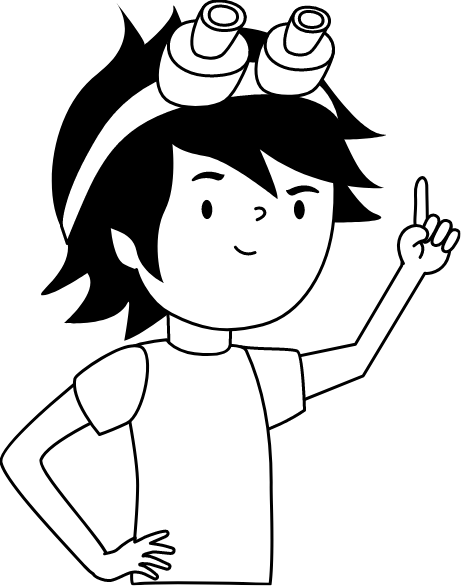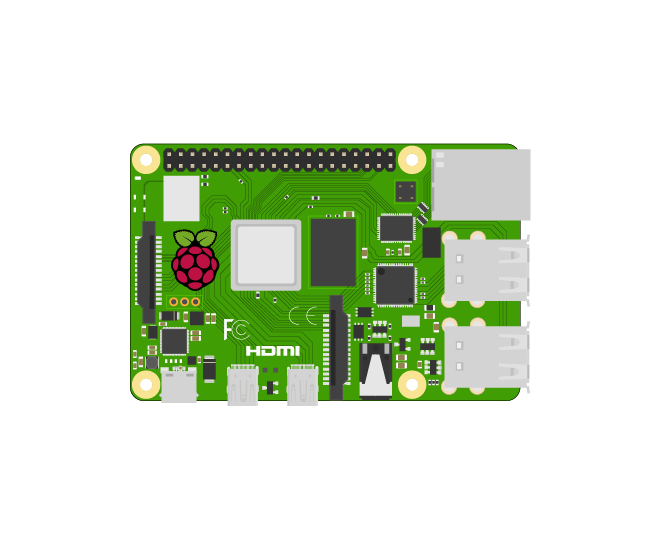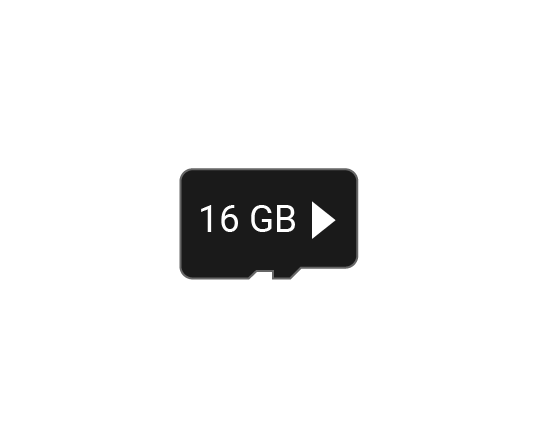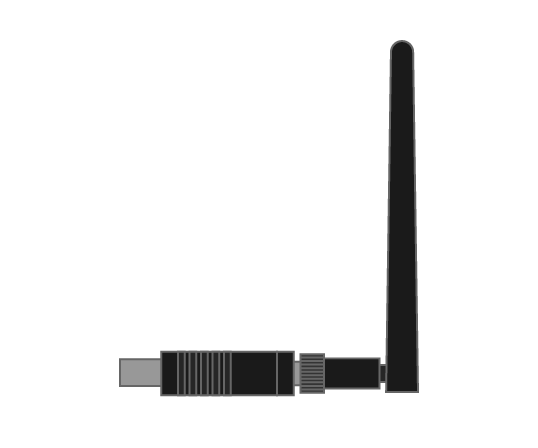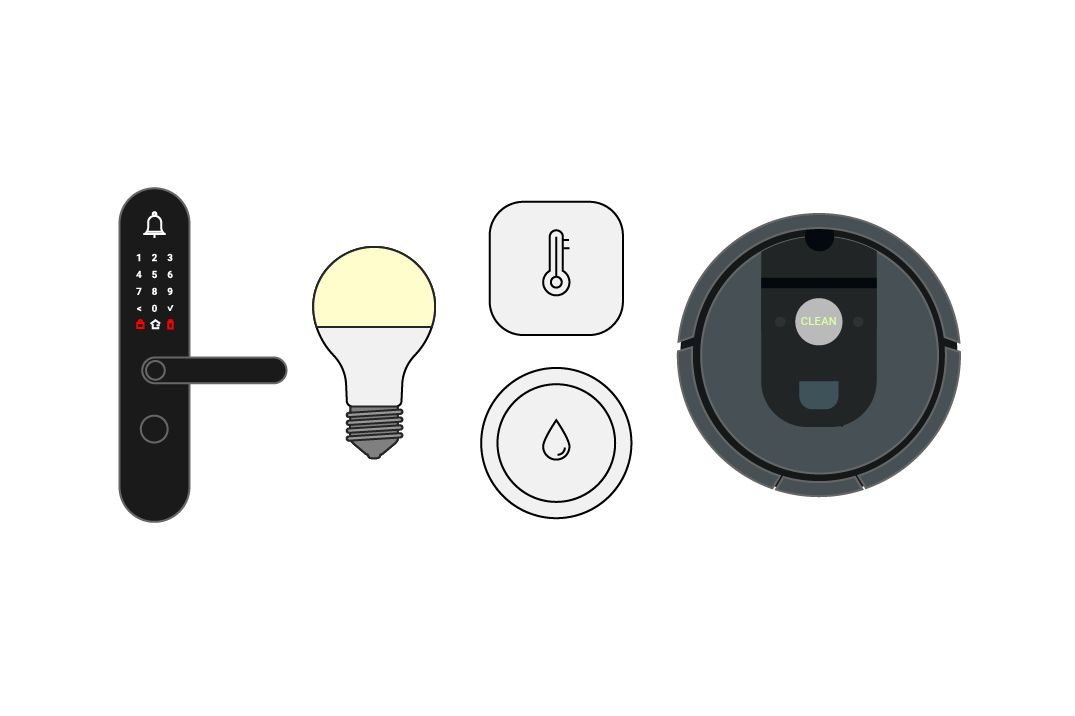How to Edit Wiki
Robonomics Wiki is open source. Any corrections are welcome: fixing errors, typos, some unclear or outdated information, translation into any language. You’ll need a GitHub account.
How to edit
If you need to edit docs of Robonomics Wiki, please, follow these steps
Make sure, you have Node.js installed.
1. Clone repo
At first, you need to clone the wiki repository:
git clone https://github.com/airalab/robonomics-wiki.git
Go to the directory of the repository and run the following commands:
using npm
cd robonomics-wiki
npm install
using yarn
cd robonomics-wiki
yarn install
2. Serve locally (develop, develop-m1)
node version must be 20 || >=22
Then deploy the project locally:
npm run start
may need to create .env file with the same variables as in .env.example file
3. Make PR
Make pull request to wiki repo
Components
If there is something wrong with the layout after adding a component you might want to check spaces. It should help to REMOVE spaces after opening tag and closing tag (like in example below)
{% roboWikiNote {title:"test", type: "okay"}%} Lorem ipsum dolor sit amet.{% endroboWikiNote %}Code
You can add helpful extras to your code:
code with copy button
{% codeHelper { copy: true}%}
some text code
another test line
something else
{% endcodeHelper %}or code with additional line
{% codeHelper { additionalLine: "additional line"}%}
some text code
another test line
something else
{% endcodeHelper %}Properties for code-helper
| Property | Type | Required | Default | Description |
|---|---|---|---|---|
copy | Boolean | false | false | add a copy button for your code |
additionalLine | String | false | ‘’ | additional line for you code that will be displayed above |
some text code
another test line
something elseFrontmatter
Docs in Robonomics Wiki contain frontmatter block. It must be at the top of the Markdown file, and must take the form of valid YAML set between triple-dashed lines. Between the triple-dashed lines, you can set or edit folowing options:
---
title: How to contribute # Title for the page, you do not need to duplicate it in text
contributors: [positivecrash] # Main contributors (who actively curates this page). GitHub nickname required, without any additional symbols
tools:
- rust 1.62.0
https://blog.rust-lang.org/2022/06/30/Rust-1.62.0.html
- Robonomics 1.4.0
- baxter
http://wiki.ros.org/melodic/Installation
# Tools that were used for technology testing
---Grid
Helps to add grid layout to elements:
- Use grid wrapper component first:
{% roboWikiGridWrapper %}{% endroboWikiGridWrapper %}- And then use as many grid items components as you like inside wrapper:
{% roboWikiGridWrapper {columns: '3', align: center} %}
{% roboWikiGrid %} first element {% endroboWikiGrid %}
{% roboWikiGrid %} second element {% endroboWikiGrid %}
{% roboWikiGrid %} third element {% endroboWikiGrid %}
{% endroboWikiGridWrapper %} Properties for robo-wiki-grid-wrapper
| Property | Type | Required | Default | Description |
|---|---|---|---|---|
columns | Number | false | 4 | you can choose column number: - from 1 to 5 |
align | String | false | align items on the block axis: - options: start, center, end | |
justify | String | false | align items on the inline axis: - options: start, center, end | |
textAlign | String | false | left | align text inside grid: - options: left, center, right |

Images
How to upload
Upload image in folder src/assets/docs/images/url-of-your-doc
- If image needs to be localized, insert all of them in one folder
- Use locale appendix in name of images if it’s localized, e.g.
image_en.jpg - Make sure your image is web optimized and at the same time it looks good
How to insert
There are two ways for inserting pictures in your documents:
<robo-wiki-picture>, however you may also use standard way for Markdown files.with caption
{% roboWikiPicture {src:"robonomics-lab.png", alt:"explore robomomics wiki", link: '/docs/overview', caption: "EXPLORE"} %}{% endroboWikiPicture %} or without caption
{% roboWikiPicture {src:"robonomics-lab.png", alt:"explore robomomics wiki", link: '/docs/overview'} %}{% endroboWikiPicture %} or simple image
{% roboWikiPicture {src:"robonomics-lab.png", alt:"explore robomomics wiki"} %}{% endroboWikiPicture %} or simple image with caption
{% roboWikiPicture {src:"robonomics-lab.png", alt:"explore robomomics wiki", caption: "EXPLORE"} %}{% endroboWikiPicture %} Properties for robo-wiki-picture:
| Property | Type | Required | Default | Description |
|---|---|---|---|---|
src | String | true | path to the image: - if you uploaded your image directly to the /src/assets/images/docs/ use: url-of-your-doc- if you uploaded image in one of the folders than use: folder-name/url-of-your-doc | |
link | String | false | align items on the block axis: - options: start, center, end | |
caption | String | false | align items on the inline axis: - options: start, center, end | |
alt | String | true | picture | provides alternative information for an image if a user for some reason cannot view it |
zoom | Boolean | false | zoom image | |
loading | String | false | lazy | there are two options: lazy and eager |
Notes & warnings
You can add notes and give them specific types:
- warning (with image)
- okay (green color)
- note (grey color)
note with title
{% roboWikiNote {title:"EXAMPLE TITLE", type: "okay"}%} {% endroboWikiNote %} note with content
{% roboWikiNote {type: "okay"}%} Lorem ipsum dolor sit amet. {% endroboWikiNote %} note with title and content
{% roboWikiNote {title: "TITLE", type: "okay"}%} Lorem ipsum dolor sit amet. {% endroboWikiNote %} Properties for robo-wiki-note
| Property | Type | Required | Default | Description |
|---|---|---|---|---|
type | String | false | - there are three types in total: note, warning, okay | |
title | String | false | adds title to your note |
Tabs
You can add tabs to the doc:
- Use tabs wrapper component:
{% roboWikiTabs {tabs: [{title: "Linux"}, {title: "OSX"}]} %} {% endroboWikiTabs %} - And then use as many tab items components as you like inside wrapper:
{% roboWikiTabs {tabs: [{title: "Linux"}, {title: "OSX"}]} %}
{% roboWikiTab {border: true} %} ip a {% endroboWikiTab %}
{% roboWikiTab %} <pre>ifconfig </pre> {% endroboWikiTab %}
{% endroboWikiTabs %}
horizontal tabs
{% roboWikiTabs {tabs: [{title: "Linux"}, {title: "OSX"}]} %}
{% roboWikiTab %} ip a {% endroboWikiTab %}
{% roboWikiTab %} ifconfig {% endroboWikiTab %}
{% endroboWikiTabs %}
vertical tabs
{% roboWikiTabs {tabs: [{title: "Linux"}, {title: "OSX"}], mode: 'vertical'} %}
{% roboWikiTab %} ip a {% endroboWikiTab %}
{% roboWikiTab %} ifconfig {% endroboWikiTab %}
{% endroboWikiTabs %}
tab item with border
{% roboWikiTabs {tabs: [{title: "Linux"}, {title: "OSX"}] %}
{% roboWikiTab {border: true} %} ip a {% endroboWikiTab %}
{% roboWikiTab %} ifconfig {% endroboWikiTab %}
{% endroboWikiTabs %}
Properties for robo-wiki-tabs (wrapper)
| Property | Type | Required | Default | Description |
|---|---|---|---|---|
tabs | Array | true | - Array with titles for each tab | |
mode | String | false | horizontal | you can choose tabs mode: - horizontal- vertical |
Properties for robo-wiki-tab (item)
| Property | Type | Required | Default | Description |
|---|---|---|---|---|
border | Boolean | false | false | - add border to the content wrapper |
- Linux
- OSX
ifconfig
- Linux
- OSX
Title with anchors
You can create custom titles with anchors and give them certain value
title with anchor
{% roboWikiTitle { type: 2, anchor: 'test-anchor'} %} Robonomics Wiki {% endroboWikiTitle %} or title without anchor
{% roboWikiTitle { type: 5} %} Robonomics Wiki {% endroboWikiTitle %} Robonomics Wiki (custom title)
Properties for robo-wiki-title
| Property | Type | Required | Default | Description |
|---|---|---|---|---|
type | Number (from 2 to 6) | true | choose heading level | |
anchor | String | false | value for the anchor |
Videos
There are two ways for inserting videos in your documents:
<robo-wiki-video>, however you may also use standard way for Markdown files.IPFS / Server
You need to specify format of video
{% roboWikiVideo {videos:[{src: 'QmYd1Mh2VHVyF3WgvFsN3NFkozXscnCVmEV2YG86UKtK3C', type: 'mp4'}], attrs:['loop', 'controls']} %}{% endroboWikiVideo %}
src/_data/video_config.js. You can add or remove some gateways by changing the file.Local
{% roboWikiVideo {videos:[{src: '/videos/add-ext.mp4', type:'mp4'}], attrs:['loop', 'controls']} %}{% endroboWikiVideo %}
Properties
If you adding a file with the size of more than 10MB, please, upload it on server, not in repo.
You may use any properties for HTML5 video tag.
Acceptable formats - mp4, webm, ogg.
| Property | Type | Required | Default | Description |
|---|---|---|---|---|
videos | Array | true | Array of objects [{src: path to video, type: type of video}] |
YouTube
You can embed any YouTube video in doc by inserting share link as separate paragraph without any additional quotes or tags, e.g.: https://youtu.be/kQaSwNYHJQ8
However, if you need an autoplay you must use special component:
{% roboWikiYoutube { link:'https://www.youtube.com/watch?v=5s4-S_z4VYE', autoplay: true} %}{% endroboWikiYoutube %}
Properties for robo-wiki-youtube
| Property | Type | Required | Default | Description |
|---|---|---|---|---|
link | String | true | link to youtube video | |
autoplay | Boolean | false | false | autoplays youtube video |
loop | Boolean | false | false | loops youtube video |
How to edit sidebar navigation
If you need to edit sidebar navigation of Robonomics Wiki, please, follow these steps:
Edit file
src/_data/sidebar_docs.json.Decide where to place your doc
Use valid JSON for
src/_data/sidebar_docs.jsonand rely on the existing file structureYou must add new lines to translation file
translations/pages/en.jsonas well, if you are not translated new content before hand, e.g:
{"Launch Robot from Cloud": "Launch Robot from Cloud"}- IMPORTANT NOTE: if you’re using the same doc in different sections/subsections e.g:
{
"title": "Upgrade Home Assistant OS",
"children": [
{
"title": "Subscription Activate",
"url": "/docs/sub-activate",
}],
"title": "Upgrade Home Assistant Docker for Unix-like OS",
"children": [
{
"title": "Subscription Activate",
"url": "/docs/sub-activate",
}],
}
MAKE SURE TO ADD topic PARAMETER LIKE THIS:
(for navigation to work properly)
{
"title": "Upgrade Home Assistant OS",
"children": [
{
"title": "Subscription Activate",
"url": "/docs/sub-activate",
"topic": "Upgrade Home Assistant OS"
}],
"title": "Upgrade Home Assistant Docker for Unix-like OS",
"children": [
{
"title": "Subscription Activate",
"url": "/docs/sub-activate",
"topic": "Upgrade Home Assistant Docker for Unix-like OS"
}],
}
How to add custom navigation for docs
Edit file
src/_data/sidebar_docs.json.Find the right doc and add parameters
prevandnextlike this:
{
"title": "Overview",
"url": "/docs/robonomics-smart-home-overview",
"next": [
{
"title": "Add User",
"url": "/docs/add-user"
}
],
"prev": [
{
"title": "Add User",
"url": "/docs/add-user"
}
],
},
- If you want to remove navigation completely than add
withoutNavparameter:
{
"title": "Overview",
"url": "/docs/robonomics-smart-home-overview",
"withoutNav": true
},
- If you want to remove just
previous pageornext pagenavigation than addwithoutPrevorwithoutNextparameter:
{
"title": "Overview",
"url": "/docs/robonomics-smart-home-overview",
"withoutPrev": true
},
or
{
"title": "Overview",
"url": "/docs/robonomics-smart-home-overview",
"withoutNext": true
},
How to translate a document
If you wish to translate your md document you need to run the command:
npm run translate-mdnpm run translate-allAlso, make sure you are translating only the changed files that are needed to be translated. For example, you need to change 5 files. Three of them includes text changes and removing some outdated information. And the other two need to update links for some images or just change an external link. In this case, it would be wise to change the first three files and translate them and only then change links in the other two.
Translation happens to all changed files, but it’s not necessary for the updated links, especially if the file large and therefore translation takes some time.
After running the needed command all you have to do is wait and maybe check the files (ai translations have some flaws). To check files run npm run build and see if there are any errors.
Translations troubleshooting
You may run into some troubles with translations.
Try to run the command again and see if it worked.
Sometimes tags in md files can be written incorrectly, for example:
[11ty] 1. Having trouble rendering njk template ./src/de/docs/edit-wiki.md (via TemplateContentRenderError)
[11ty] 2. (./src/de/docs/edit-wiki.md) [Line 168, Column 96]
[11ty] unknown block tag: endroboWiki (via Template render error)
{% roboWikiPicture {src:"docs/datalog/extrinsics.jpg", alt:"extrinsics"} %}{% endroboWikiPicture {% endroboWikiPicture %}
{% roboWikiPicture {src:"docs/datalog/extrinsics.jpg", alt:"extrinsics"} %}endroboWikiPicture %}
Then, you just need to fix the tag.
Couldn't complete
It was hard
It was ok
It was easy
Make a contribution
Robonomics wiki is open source. See something that's wrong or unclear? Submit a pull request.