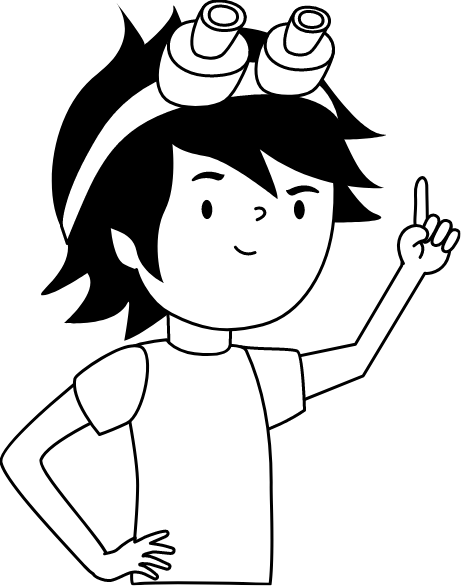1 Gang Smart Switch
This article will show you the process of setting up the 1 Gang Smart Switch.
Step 1 — Flashing
Take the device from the box and connect it to the computer. Then go to the website webflasher.robonomics.network. This is the web flasher.
In “Firmware” drop-box choose “SWS-1G-E-11-23” option and next in “SELECT CHIP” choose “ESP32”. Press “CONNECT” button.
A popup window will appear where you should select the serial port to which the device is connected (usually it’s /ttyUSB0). Then choose “INSTALL SWS-1G-E-11-23”.
On next window, you can make CLEAR INSTALLATION by check ERASE DEVICE. Press Next and then Install. Wait until firmware to upload to Smart switch device.
After finishing the installation process, a Wi-Fi configuration popup will appear. Provide Wi-Fi credentials.
After setting up Wi-Fi, you can visit the device via VISIT DEVICE button. Later, you can visit device via it’s IP address in the network. To find it you can use Fing mobile app or
nmap CLI tool.
Skip Step 2 — Access Point and go to Step 3 — Configuration.
Step 2 — Access Point
If you take the Smart switch from the box and connect it to the power supply, it will create a hotspot with the name “robonomics-XXXXXXX”. Connect to it.
A configuration window should open. If not, open a web-browser and go to 192.168.4.1 page.
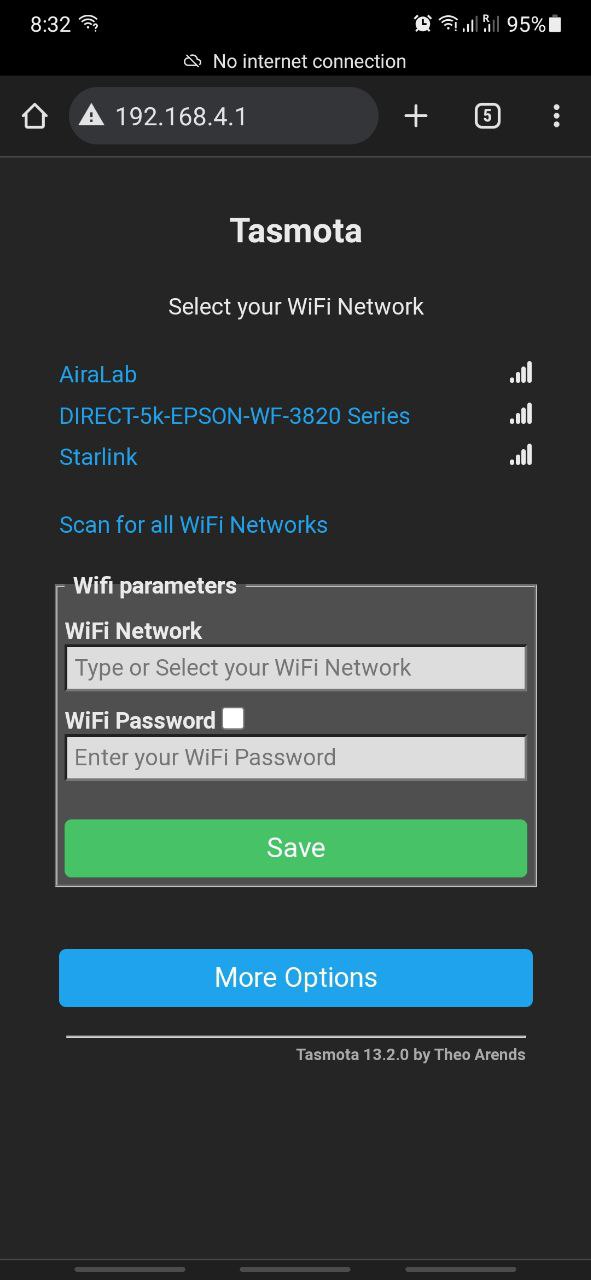
Provide Wi-Fi credentials. After that, the Smart switch device will connect to Wi-Fi network. Check the device via it’s IP address in the network. To find it you can use Fing mobile app or
nmap CLI tool.
Step 3 — Configuration
Go to “Configuration”->“Configure other”. In “Template” string insert next:
{"NAME":"Robonomics-1L-Switch","GPIO":[1,1,1,1,1,1,1,1,1,576,1,1,1,1,3200,5440,0,1,224,1,0,0,320,1,0,0,0,0,1,1,1,32,1,0,0,1],"FLAG":0,"BASE":1}Verify that checkbox “Activate” and “MQTT Enable” is enabled. If not, enable it and press Save button.
Return to the main menu and go to “Configuration” -> “Configure MQTT”.
Provide your MQTT credentials here:
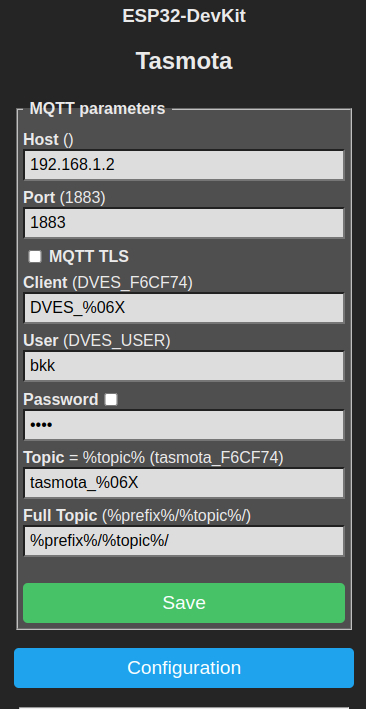
That’s all with ESP for now. The next step is to install the Home Assistant integration.
Step 4 — Integration setup
This article assumes, that you have Home Assistant. To connect Smart Switch device to Home Assistant, you need to install Tasmota integration.
Basically, Home Assistant will discover Tasmota integration automatically. But if not, add it manually.
That’s all. Now you can add switch entity to the dashboard.
Couldn't complete
It was hard
It was ok
It was easy
Make a contribution
Robonomics wiki is open source. See something that's wrong or unclear? Submit a pull request.