Create Account for Robonomics Parachain
In order to interact and operate with Robonomics Parachain, developers and users need to create an account on the Polkadot / Substrate Portal. The account performs basic functions for the network: your public network address(the public key), the access control to the address and funds (the private key), sending transactions to the network, showing your tokens and their amount, etc. Below are two main ways to create an account for Robonomics Parachain.
1. Using Polkadot{.js} Browser Extension
The Polkadot Extension provides a mechanism to generate the account and interact with all Polkadot / Kusama projects including Robonomics Parachain. This is not the safest way to manage your account, but it is the most convenient in terms of security / usability balance.
1.1. Install Browser Extension
The browser extension is available for FireFox and Google Chrome (plus Chromium-based browsers).
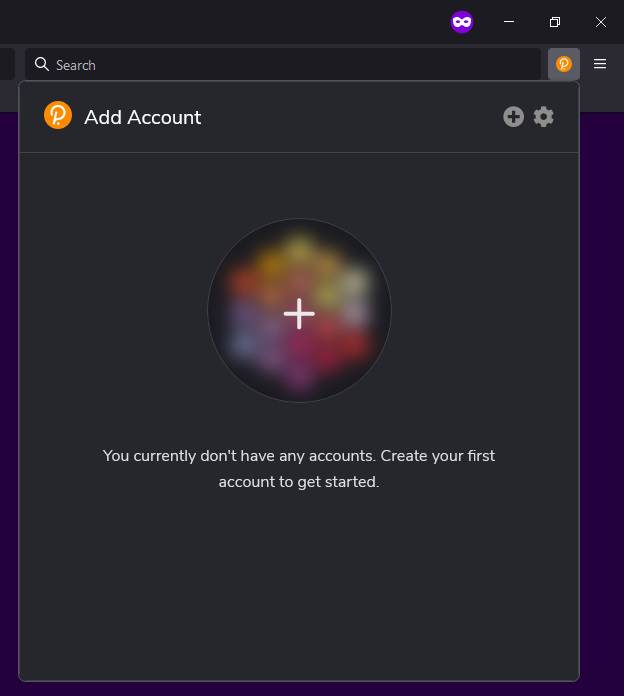
1.2. Open Robonomics Parachain App
Go to Robonomics Parachain app on Polkadot / Substrate Portal. If this is the first time you entered the portal, it will request access to the browser extension, so allow access.
Once you’ve opened the app, take a look at the top left corner. The name of the network, its icon and the number of the last block are displayed there. Clicking on this area will open a list of all Polkadot / Kusama networks, including test networks and local nodes. You can switch between networks by selecting the required one and pressing the Switch button. Make sure you are connected to Robonomics Parachain now.
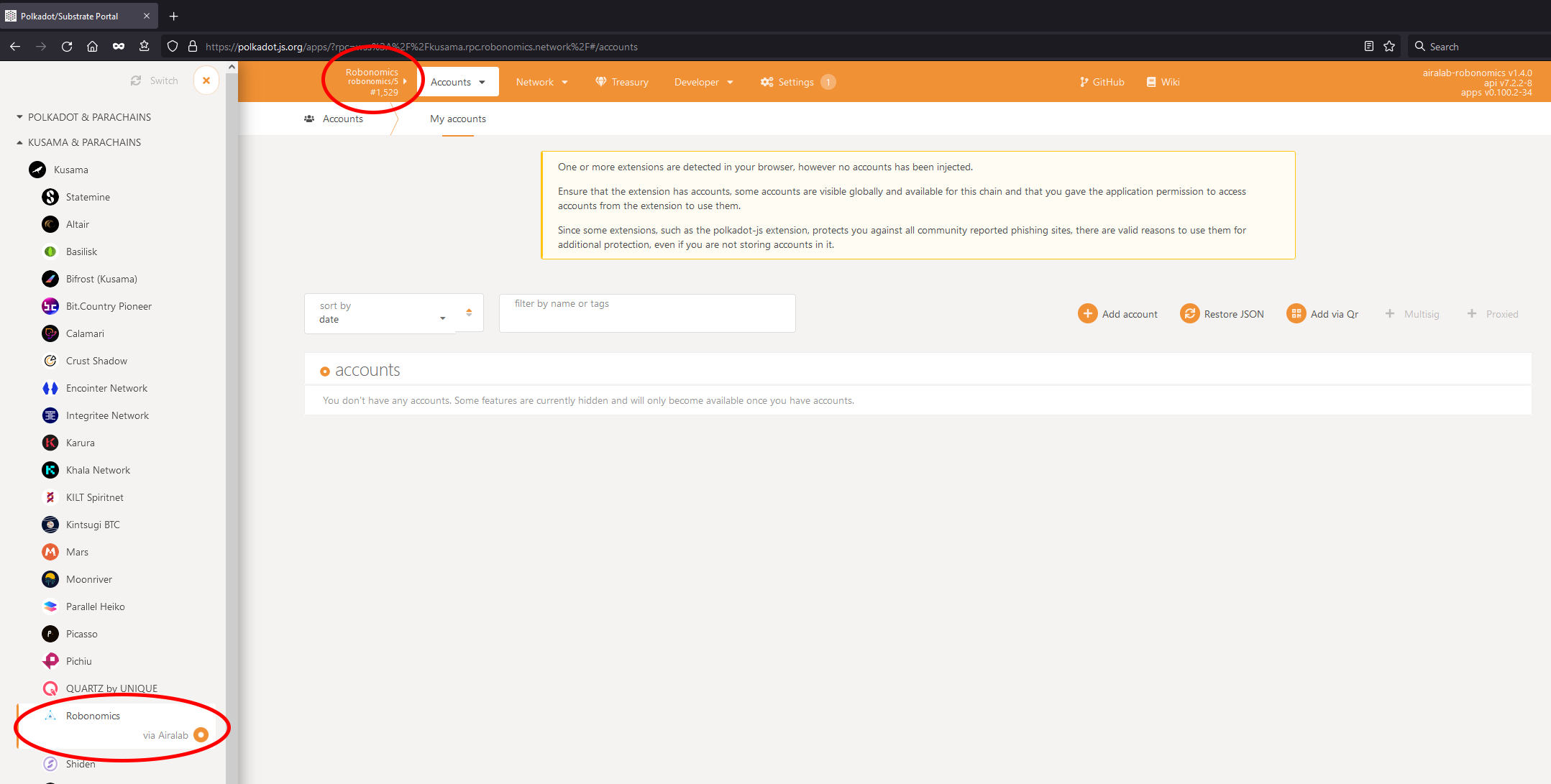
1.3. Update Extension Metadata and In-Browser Account Creation
It is very likely that the app will ask you to update the metadata for the extension to display the correct information about the chain you are connected to. Go to Settings -> Metadata, press Update metadata button and then, in the pop-up window, allow the extension to do it.

By default, the web application only works with external accounts. To allow creating new accounts directly in the browser go to Settings -> General -> Account options -> in-browser account creation, choose Allow local in-browser account storage and press Save button.
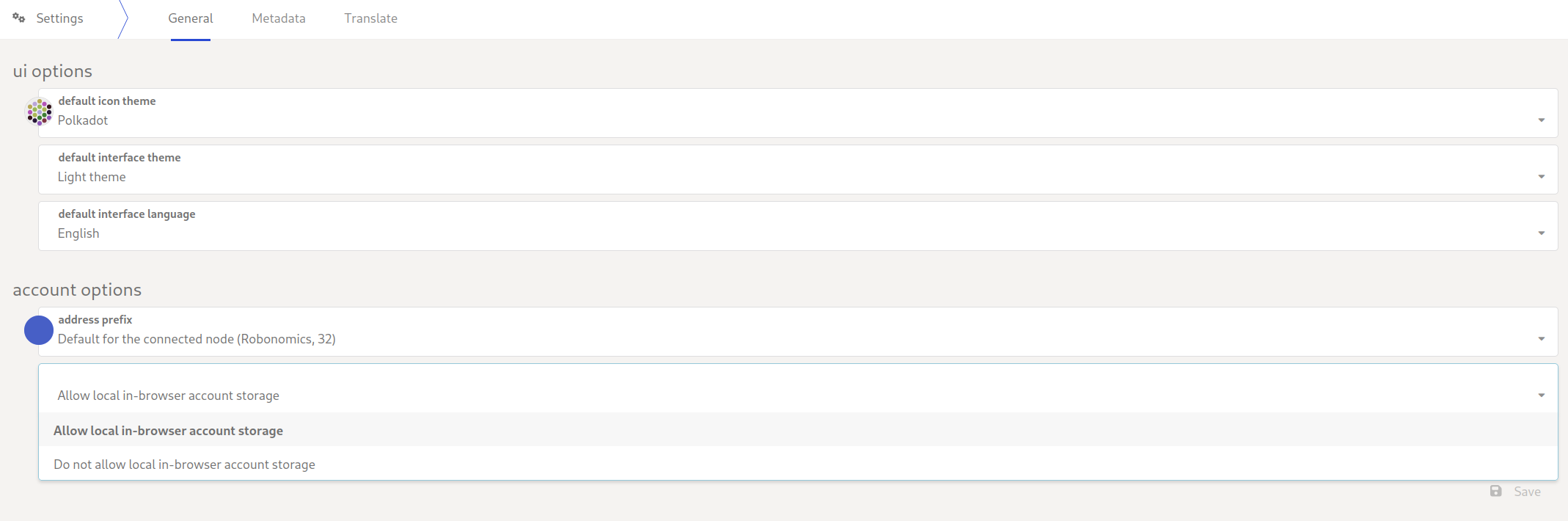
1.4. Create Account in Extension
Open the Polkadot{.js} browser extension. Click the big plus button or select Create new account from the small plus icon in the top right. You should see the following menu, with generated mnemonic seed in the form of twelve words and the address.
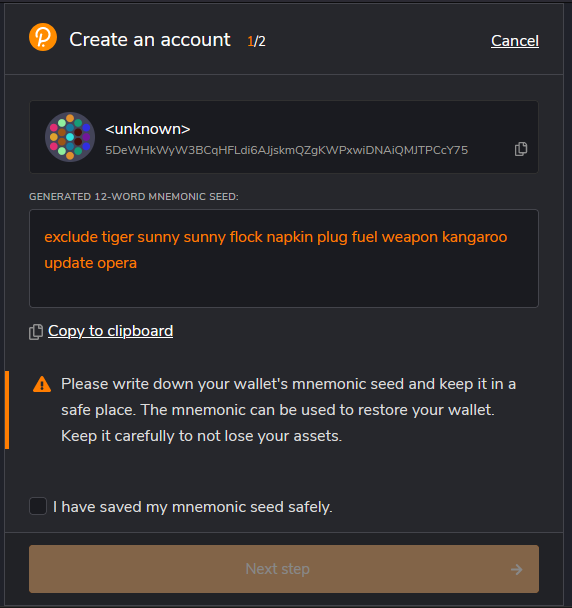
The seed is your key to the account. Knowing the seed allows you (or anyone else who knows the seed) to get control on this account and even re-create it, if you forget the password. It’s very important to store it somewhere securely, preferably on paper or other non-digital device, not in digital storage or on a computer.
Save the seed and press Next step. You should see the following menu.
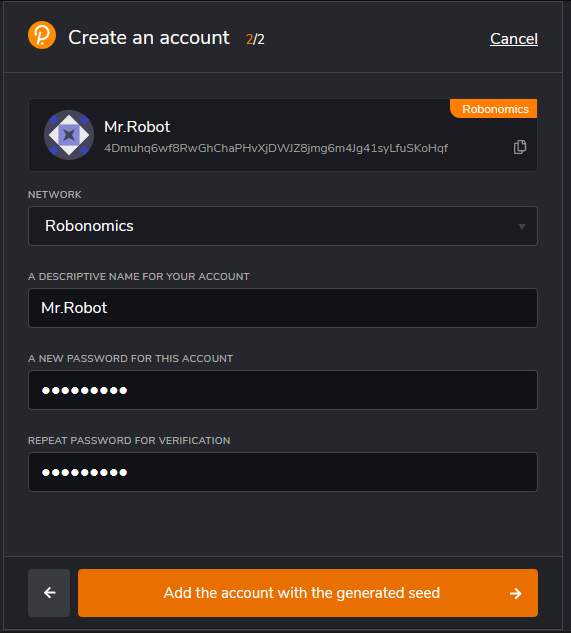
Network allows you to choose which of the networks this account will be exclusively used for. You can use the same address on multiple networks, however, for privacy reasons, it is recommended that you create a new address for each network you use.
Select the Robonomics network from the drop-down list. If you could not find the Robonomics network, then most likely you did not update the metadata, go back and do it.You will notice that the format of the address and the account icon will change — this is normal. Different network formats are merely other representations of the same public key.Name is just account’s name for your use only. It is not stored on the blockchain and will not be visible to other users.
Password is used to encrypt your account’s information. You will need to re-enter it when signing transactions on the portal. Create one and remember it.
As a result, after creating an account, you will see it in the list of accounts in Polkadot{.js} extension. By clicking on three dots, you can rename the account, export it, remove it from the extension and change the network used for the account.
Also, the account will appear in the Accounts -> Accounts menu on the portal, where it will be noted that it was injected using the extension.
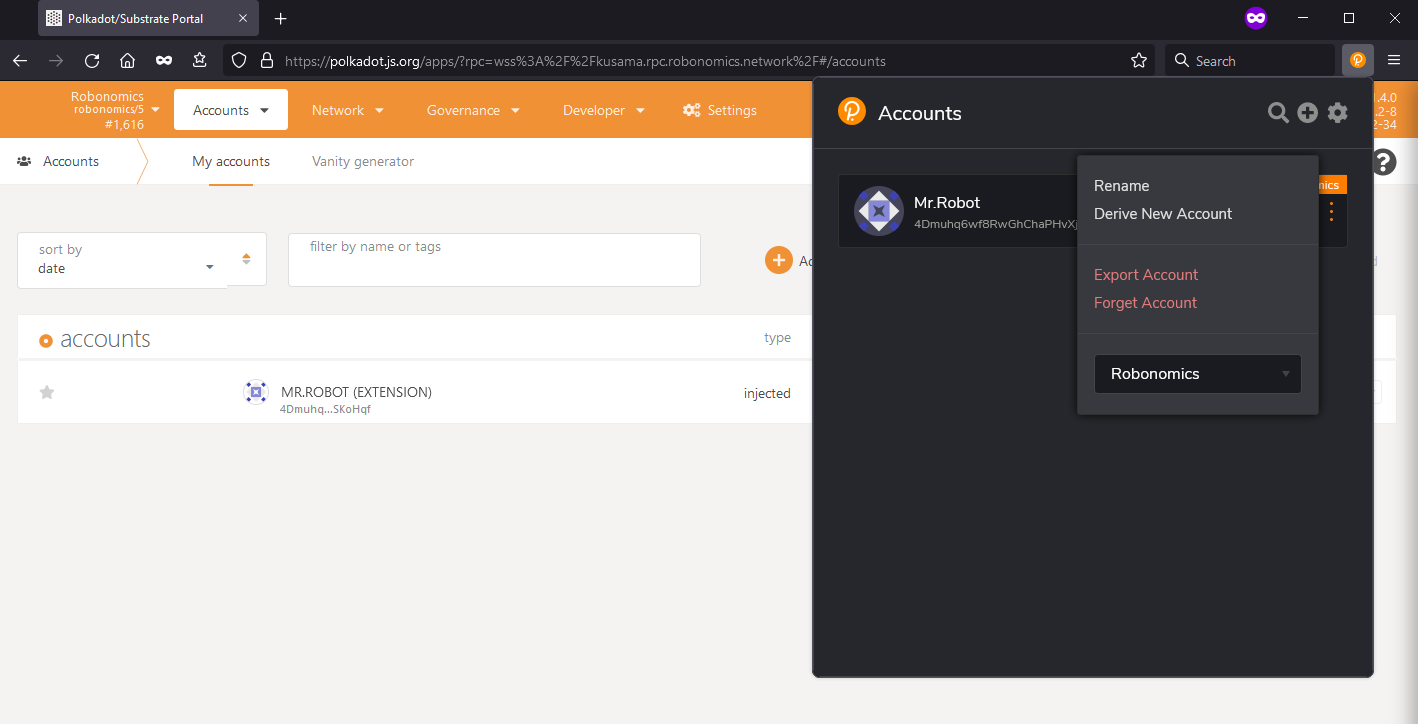
2. Directly on Robonomics Parachain App
You can use the user interface on the Polkadot / Substrate Portal to create an account. It could be used for development and tests.
2.1. Open Robonomics Parachain App
Go to Robonomics Parachain app on Polkadot / Substrate Portal. Check at the top left corner that you are connected to Robonomics Parachain.
Go to Accounts -> Accounts and press Add account button.
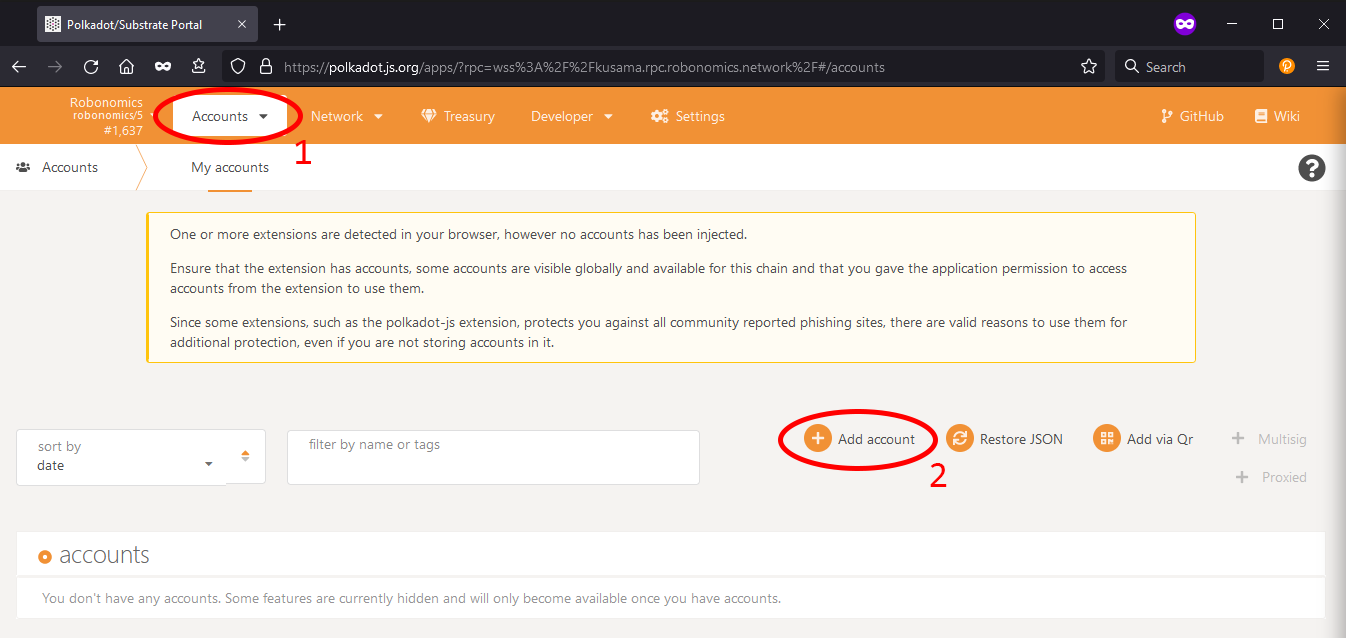
2.2. Create Account
You should see the following popup menu with account seed.
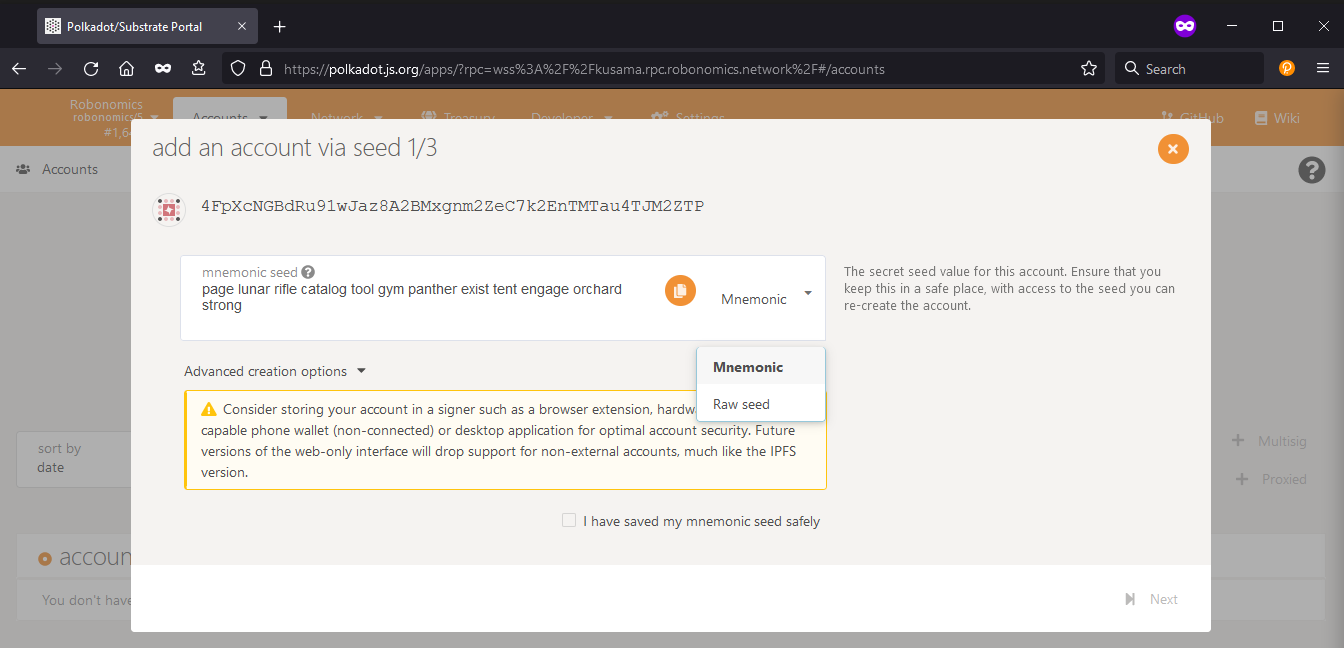
It has two forms: Mnemonic (human-readable) and Raw (a sequence of digits and letters). Save the seed phrase securely and press Next.
Also you can change the crypto type of creating account, for that open
Advanced creation optionsand choose the type (ed25519on the picture).
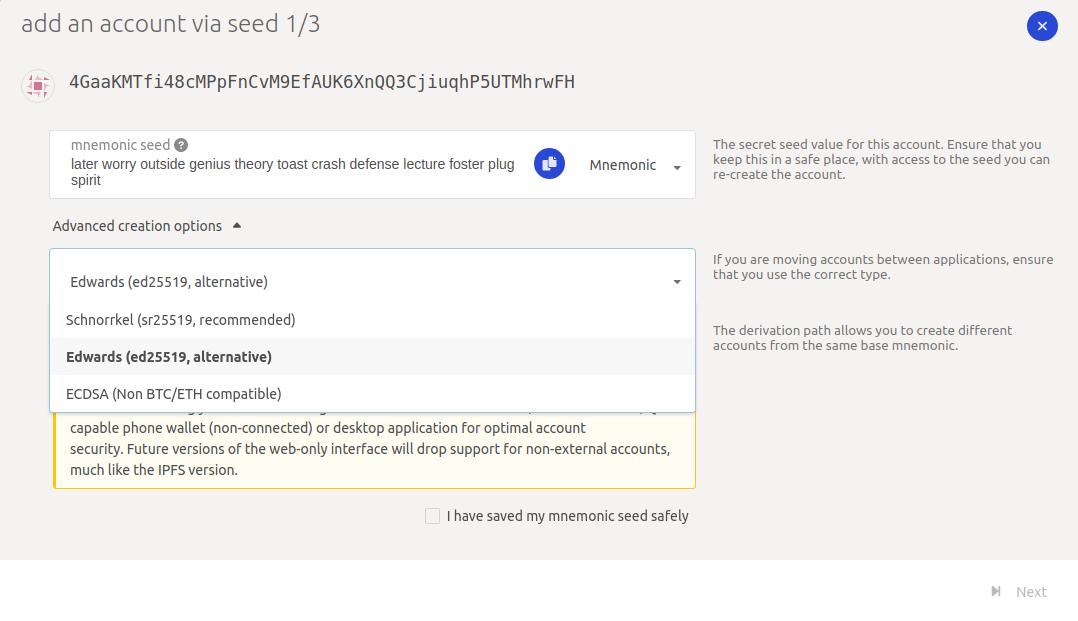
In the next menu, you need to set the account name and password, similar to the extension instructions described above.
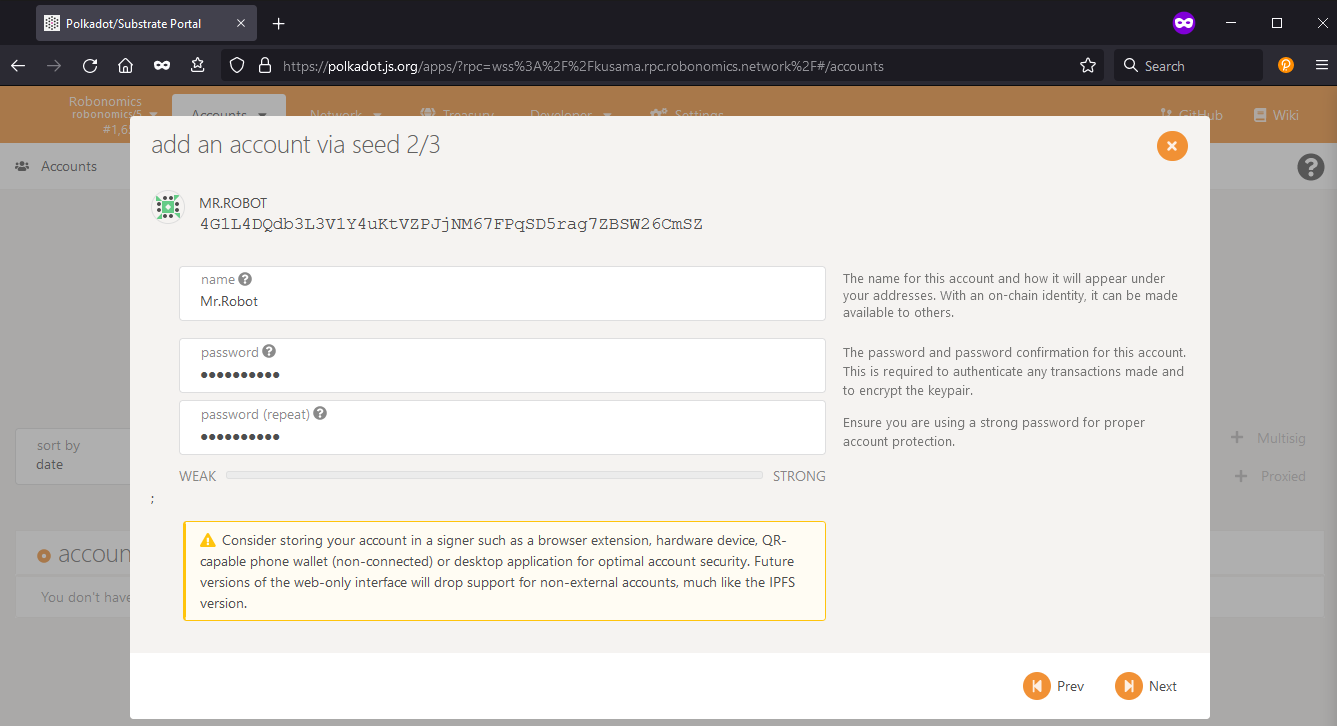
Clicking on the Next button will take you to the last window. Click Save to finish account creation. It will also generate a backup JSON-files that you should safely store. You can later use this file to recover your account if you remember the password.
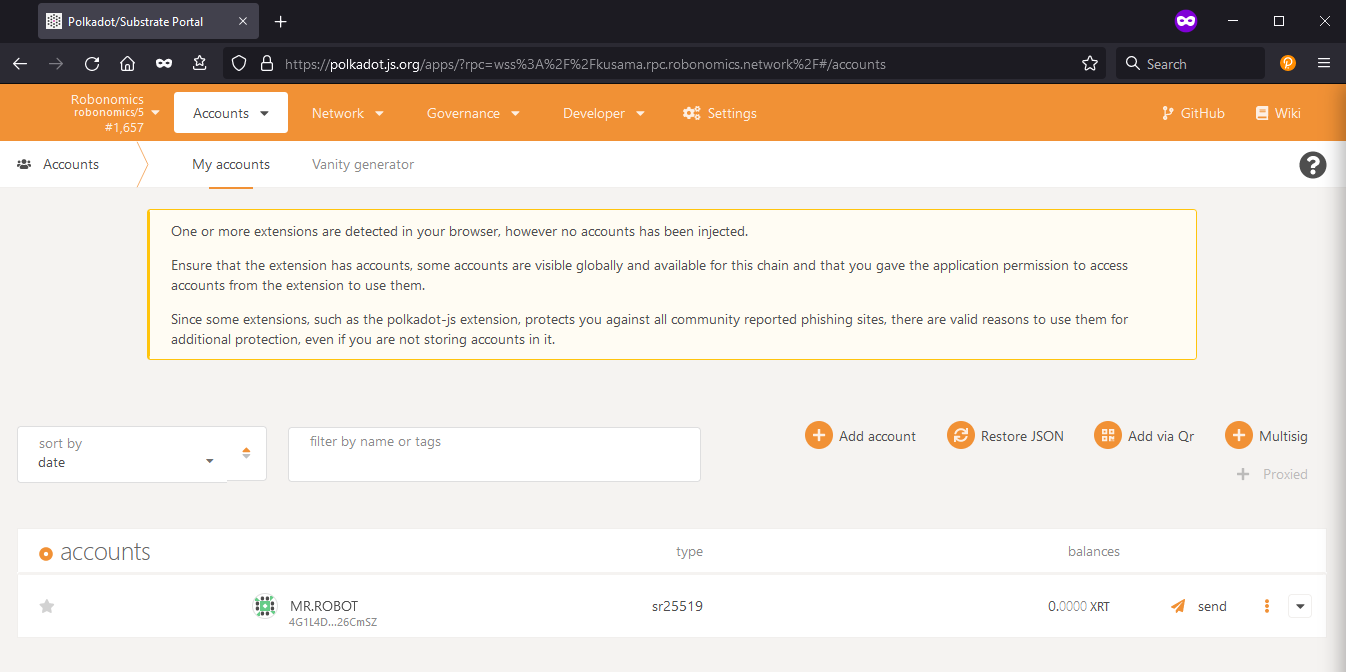
2.3 Add ed25519 account to Polkadot extension
You may need to add created account to Polkadot.js extension (for ed25519 account you can do that only with backup JSON file). For that you need to create backup file of the account. Press on three dots on your account and choose Create a backup file for this account and write your password.
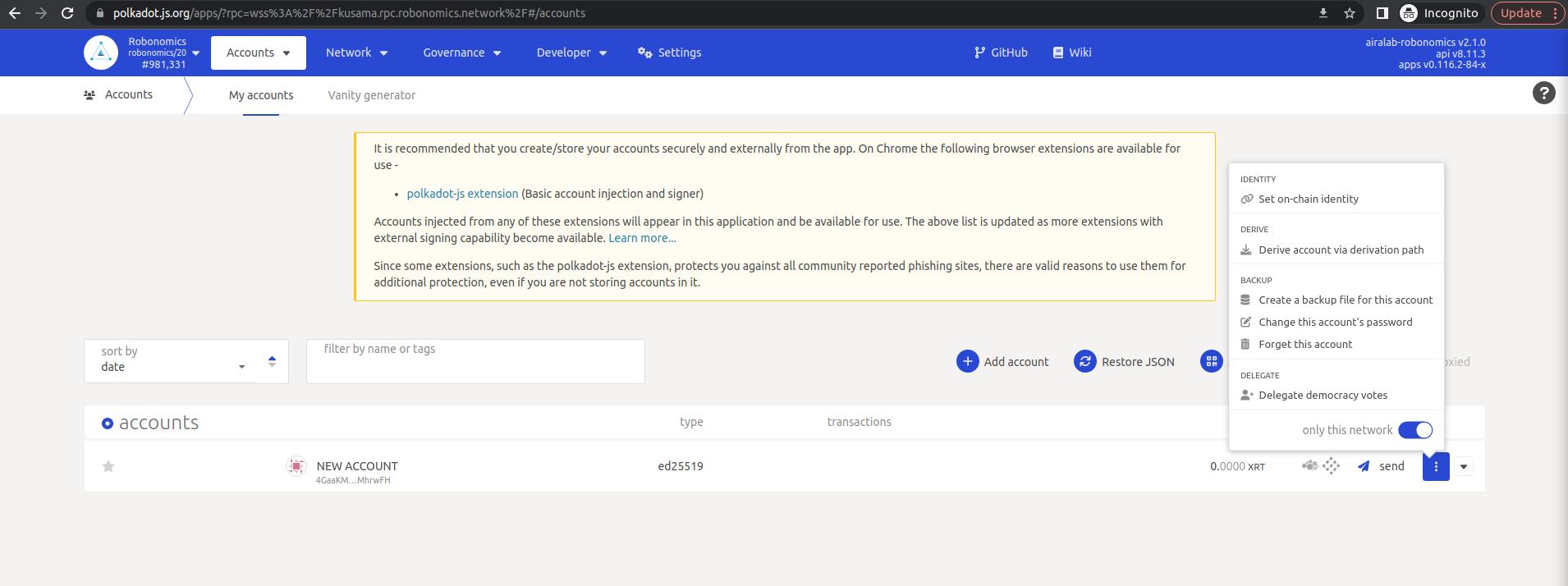
Then open an extension and press + button on the top right, then choose Restore account from backup JSON file.
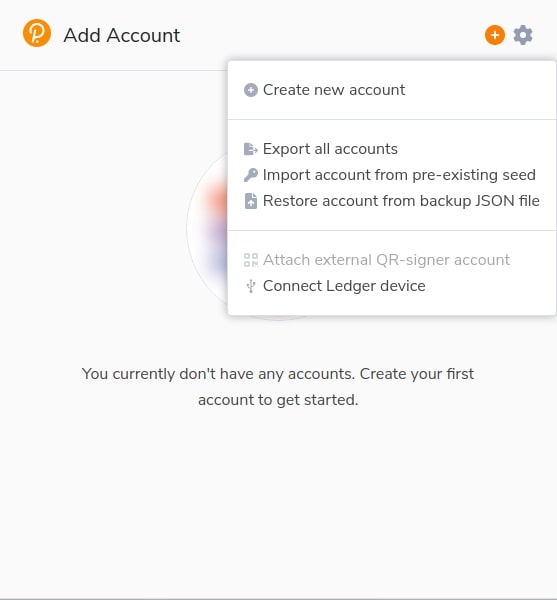
In opened window drop saved file, enter the password and press Restore.
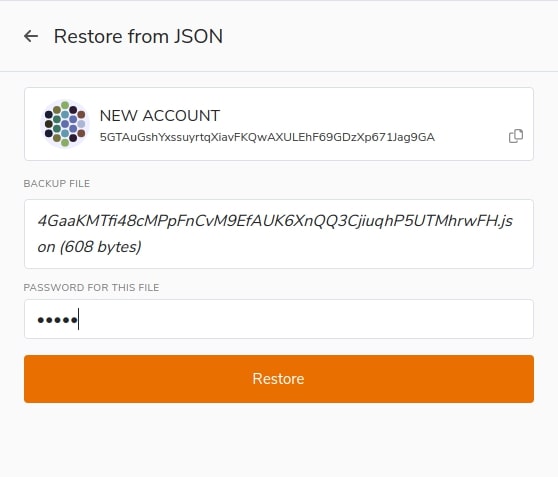
3. Account Сreated Successfully
Now you can fully operate with your fresh-created account. Send and receive tokens, messages, write datalog and more. Feel free to explore all the features of app. To copy your account’s address simply click on its icon, address will be copied to clipboard.
If you would like to know more about Polkadot / Kusama accounts and additional ways to create them, more information can be found here and here.
Couldn't complete
It was hard
It was ok
It was easy
Make a contribution
Robonomics wiki is open source. See something that's wrong or unclear? Submit a pull request.
