Zigbee Devices in Zigbee2MQTT
If, during the installation process, you insert a ZigBee coordinator, you can add ZigBee devices to your smart home. This article will explain how to do it.
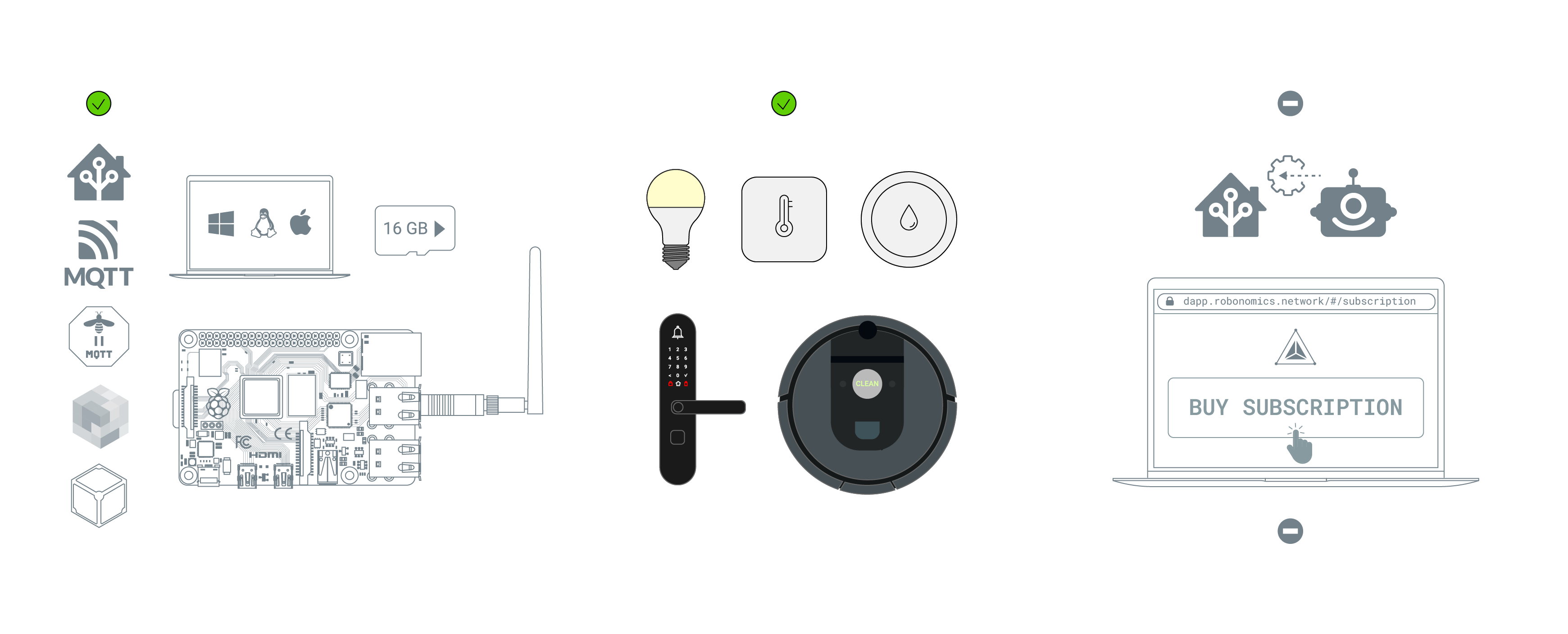
Pairing Device
Open a web browser and go to http://%PC_IP_ADDRESS%:8099. You can find the IP address of Raspberry Pi
using Fing mobile app or nmap CLI tool. If you set up everything on your PC use http://localhost:8099.
You will see web-interface of Zigbee2MQTT:
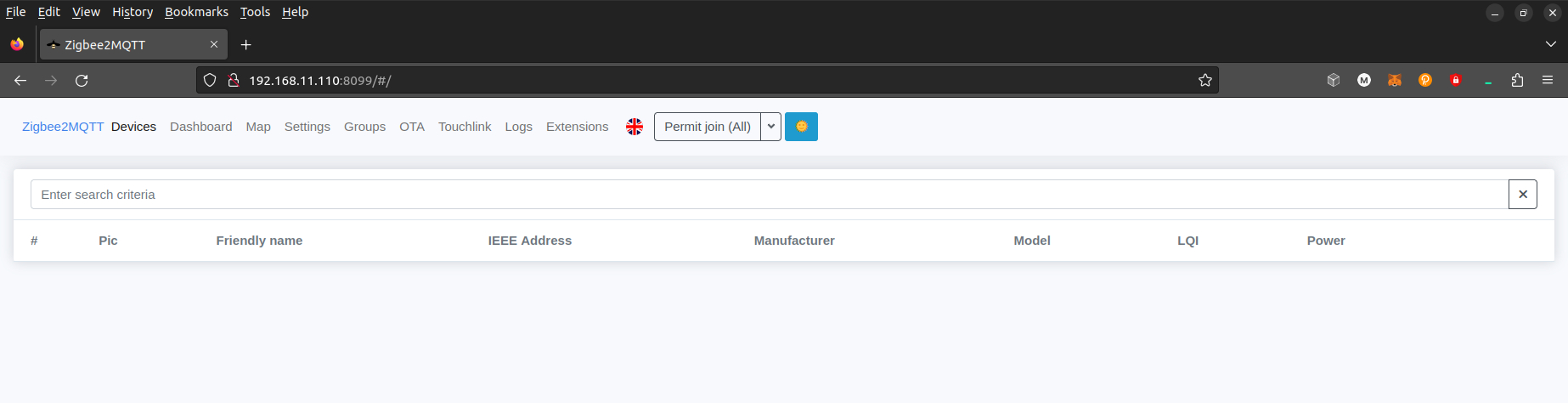
It’s time to connect your smart device.
First, press Permit join (All) button at the top of web-interface of Zigbee2MQTT.
Then, start to pair devices. The most common way to switch a device to connect mode is to hold its power button or switch them on/off 5 times. Make sure Zigbee2MQTT is running.
When the device connects, you will see them in web-interface:
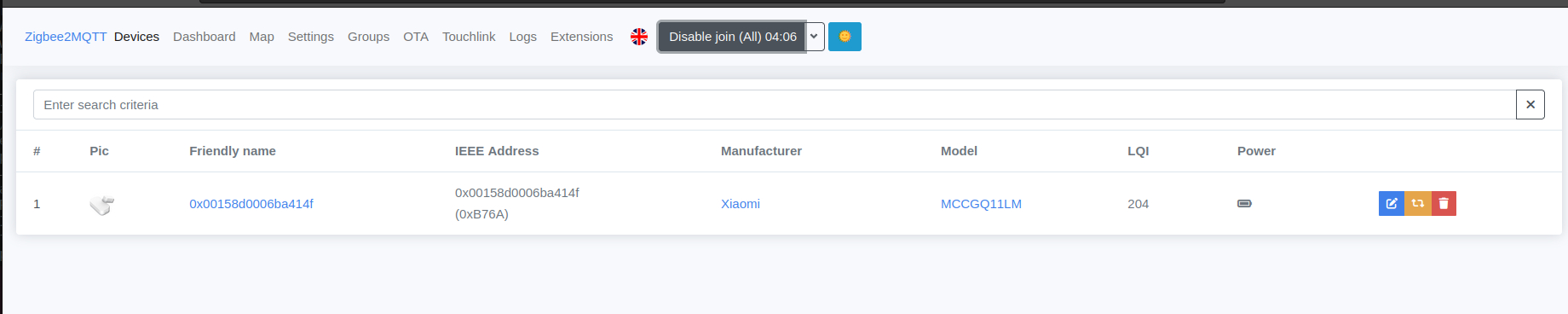
Now you should see this sensor in your Home Assistant WebUI. Go to Settings -> Devices & Services -> Devices.
After adding all the sensors, you can close web-interface of Zigbee2MQTT.
Couldn't complete
It was hard
It was ok
It was easy
Make a contribution
Robonomics wiki is open source. See something that's wrong or unclear? Submit a pull request.
